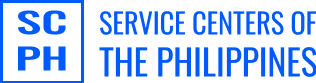Are you thinking of upgrading your gaming setup from a laptop to a desktop powerhouse? This ASUS ROG guide will show you how to create an epic battle station that will blow other gamers away.
Asus ROG Top-Tier Monitors
For many gamers, size matters when it comes to monitors. You can improve your gaming experience with a high-resolution or high-refresh-rate monitor. Upgrade to a 27-inch or 32-inch monitor for a more immersive experience. Some of the best options include:
- Fast IPS gaming monitors with 27-inch display: ROG Swift 360Hz PG27AQN and ROG Swift PG279QM
- 24.5-inch monitor with 380 Hz refresh rate: ROG Strix XG259QN
- OLED monitors: ROG Swift OLED PG27AQDP or PG27AQDM
- 32-inch 4K QD-OLED gaming monitor: ROG Swift OLED PG32UCDM
- Curved ROG Swift OLED PG39WCDM or the ultra-wide ROG Strix XG349C
Look for a monitor with a high refresh rate (240Hz) for buttery-smooth gameplay. For the ultimate in color and response time, consider an OLED display. However, IPS monitors are a great option if you’re on a budget or prioritize HDR.
Choose the Perfect Peripherals
Of course, you’ll want to complement your gaming setup with powerful peripherals. You can start with a keyboard that suits your needs: compact, tenkeyless, or full-sized. They may come in hot-swappable switches so you can customize your typing experience.
The ROG Azoth offers a compact design with its 75% layout and luxurious, hot-swappable switches. It also has a built-in OLED display and a three-way control knob. Meanwhile, the ROG Strix Scope II 96 Wireless provides a full numpad for maximum productivity. If you prefer a full-sized keyboard, go for ROG Strix Flare II Animate.
You can also pair your keyboards with precise mouse options, which are especially helpful during intense gameplay. Consider the ROG Keris II Ace for its lightweight design and pinpoint accuracy. For ambidextrous, go for the ROG Harpe Ace Aim Lab Edition or ROG Strix Impact III Wireless.
Asus ROG Gaming Setup Power-Ups
What’s a good gaming setup without a comfortable gaming chair? Invest in one that’s designed for long gaming sessions, like the ROG Destrier Ergo Gaming Chair. It features breathable mesh construction and adjustable lumbar support for ultimate comfort.
To free up desk space, use the ROG Ergo Monitor Arm to hold your display. It is compatible with monitors up to 39 inches. For aesthetics, you can add the ROG Aura Light Bar to your setup. It is a dual-function desk lamp that provides customizable lighting and reduces screen glare.
Finally, complete your battlestation with a gaming headset like the Delta S Animate, featuring AniMe Matrix™ displays on each earcup for personalized style.
Gaming Setup Tips
Choosing the right peripherals is just the start. You should be able to put them together properly for a more ergonomic and comfortable gaming experience.
When setting up your monitor, be sure it is at eye level. And then, aim for a 90-degree angle at your elbows when adjusting your chair or armrests.
Use HDMI or DisplayPort to connect your laptop to your monitor. If you don’t get the advertised resolution or refresh rate with HDMI, try DisplayPort. Also. ensure your monitor is set to its native resolution and highest refresh rate in Windows settings.